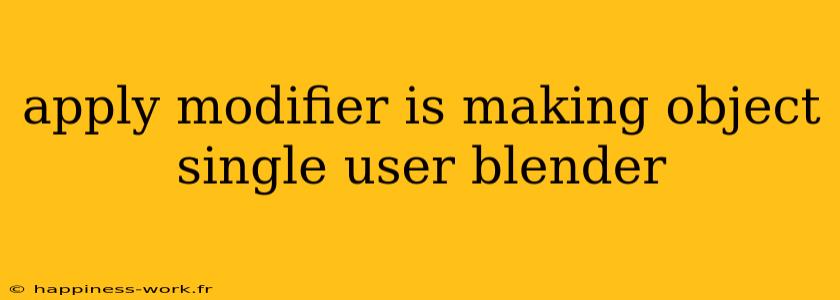In the world of 3D modeling, Blender stands out as a powerful tool favored by many artists and designers. One common task that users face in Blender is making an object single-user by applying modifiers. In this article, we’ll explore what it means to apply modifiers to make an object single-user, how to do it, and some additional insights and tips for maximizing your workflow.
What is a Single User Object in Blender?
Before we dive into the process of making an object single-user, it’s essential to understand what the term means. In Blender, when multiple objects share the same data (like mesh data or materials), they are considered multi-user objects. Making an object single-user means that it will have its unique data, allowing for independent modifications without affecting other instances.
Why Make an Object Single User?
Making an object single-user is crucial when you want to:
- Edit Independently: When you need different properties or attributes for objects that started as duplicates.
- Avoid Unintended Changes: It ensures that modifications to one object do not inadvertently affect others.
How to Apply Modifiers and Make an Object Single User in Blender
Step-by-Step Process
-
Select Your Object: Start by clicking on the object you want to edit in the 3D viewport.
-
Go to the Modifiers Tab: In the Properties panel (usually located on the right side of the interface), click on the wrench icon to access the Modifiers tab.
-
Apply the Modifier: If you have one or more modifiers that you wish to apply, click on the dropdown arrow next to the modifier's name and select "Apply." This will bake the effect of the modifier into the object.
-
Make the Object Single User: To make the object single-user, go to the top menu, select
Object > Relations > Make Single User > Object & Data. This will create a separate instance of the object, allowing you to edit it independently.
Important Notes
- Multiple Modifiers: If you have multiple modifiers and want to make them single user, you must apply each modifier individually before making the object single-user.
- Data Types: When making an object single-user, be aware of the data types you are altering. This includes mesh data, materials, UV maps, and more.
Additional Tips and Analysis
Use Cases for Applying Modifiers
-
Character Modeling: In character modeling, you may create several body parts that use the same base mesh. By making them single-user, you can easily modify the arms, legs, and head without affecting each other.
-
Instance vs. Duplicate: Understanding the difference between instances and duplicates can save time. While instances share data, duplicates do not. If you find yourself needing to change something unique, consider duplicating the object first.
Common Modifiers to Apply
-
Subdivision Surface: This is commonly used for adding smoothness to models. Once you're satisfied with the smoothness, apply it to make further edits easier.
-
Boolean: When combining or subtracting shapes, applying this modifier once finalized ensures the changes are permanent and won't affect the original geometry.
Final Thoughts
Understanding how to apply modifiers to make an object single-user in Blender is a vital skill for any 3D artist. It allows for better control over individual objects and streamlines the modeling process. Always ensure you're aware of the effects of the modifiers before applying them, as this process is irreversible.
By regularly practicing these techniques and exploring Blender’s rich set of features, you can significantly enhance your modeling proficiency. Remember, the key to a seamless workflow is understanding when to apply changes and how to manage object data effectively.
For a more in-depth exploration of Blender functionalities and troubleshooting common issues, consider visiting WikiHow for community-driven insights and tips.
References
- Adapted from WikiHow, original authors included.
- Personal insights and additional explanations based on extensive experience with Blender.
With this comprehensive understanding of how to apply modifiers and make objects single-user, you’re equipped to enhance your 3D modeling projects. Happy Blending!