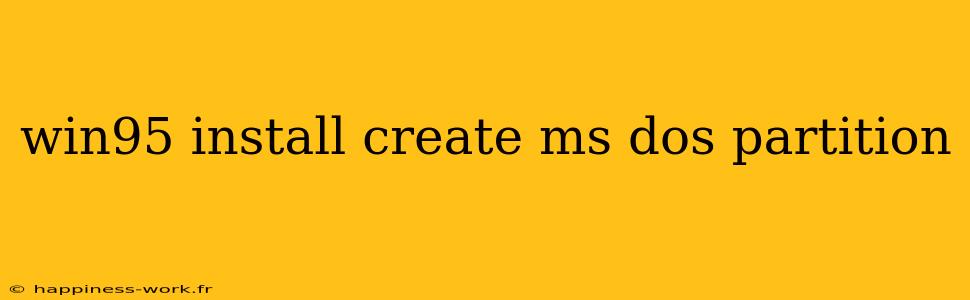Installing Windows 95 can be an exciting venture, especially for enthusiasts wanting to explore this iconic operating system. One of the initial steps in the installation process is creating an MS-DOS partition. Below, we will guide you through this process, providing a comprehensive answer to common questions, practical tips, and additional insights to enrich your understanding.
What is an MS-DOS Partition?
An MS-DOS partition is a designated area on your hard drive formatted to work with the MS-DOS file system. Windows 95 relies on this partition for installation and operation. Properly setting up the partition is crucial for a successful installation.
Steps to Create an MS-DOS Partition for Windows 95
-
Backup Your Data: Before modifying your disk partitions, it's essential to back up all important data. Creating or deleting partitions can lead to data loss if not handled properly.
-
Boot from DOS or a Windows 95 Startup Disk:
- Obtain a Windows 95 startup disk, or create one if you don’t have it. You can often find images online.
- Insert the startup disk and restart your computer. You may need to change your boot order in the BIOS settings.
-
Access FDISK Utility: Once you boot from the disk, you'll be presented with a DOS prompt. Type
FDISKand press Enter to launch the partitioning utility. -
Create a Primary DOS Partition:
- Select option 1 to create a DOS partition.
- Follow the on-screen instructions to set up the size of the partition. Make sure it’s large enough to accommodate Windows 95, which typically requires around 200 MB, though more space is advisable for applications.
-
Format the Partition:
- After creating the partition, you'll need to format it to prepare it for Windows 95 installation. At the DOS prompt, type
FORMAT C:(assuming C: is your new partition) and press Enter. - Follow the prompts to complete the formatting process. This step erases all data on that partition, so ensure your data backup is complete.
- After creating the partition, you'll need to format it to prepare it for Windows 95 installation. At the DOS prompt, type
-
Install Windows 95: With your MS-DOS partition created and formatted, you can now proceed to install Windows 95 by inserting the installation CD and following the setup instructions.
Common Questions and Answers
Can I Install Windows 95 on a Machine with a Newer OS?
Yes, it’s possible, but it requires creating a separate partition for Windows 95 to avoid conflicts with newer operating systems. Consider using virtualization software if you're looking for a simpler setup.
What If I Encounter Errors During Installation?
If you face errors during installation, check the following:
- Ensure the disk you are using is free from scratches or defects.
- Verify that your hardware meets the requirements for Windows 95.
- Review BIOS settings to ensure compatibility.
Additional Insights and Tips
-
Compatibility Mode: If you are using a more recent system, consider running Windows 95 in compatibility mode or through a virtual machine like VirtualBox or VMware. This allows you to enjoy the software without the hassle of partitioning.
-
Resource Management: Windows 95 is limited in system resources. Ensure you allocate adequate RAM and CPU power to the virtual machine if you choose that route.
-
Software Limitations: Be aware that many modern applications will not run on Windows 95, as it is a dated system. Research software options compatible with Windows 95 beforehand.
Conclusion
Installing Windows 95 by creating an MS-DOS partition is a nostalgic and educational experience, offering insight into the evolution of personal computing. Whether you're a retro gaming enthusiast or a tech history buff, following the outlined steps can help ensure a successful installation. For more detailed step-by-step instructions, consider visiting WikiHow where original authors provide diverse guides to assist in your journey.
References
- WikiHow Contributors. (n.d.). How to Install Windows 95.
By adding value to existing content and providing a thorough guide on creating an MS-DOS partition for Windows 95 installation, this article aims to serve both beginners and seasoned tech enthusiasts effectively.