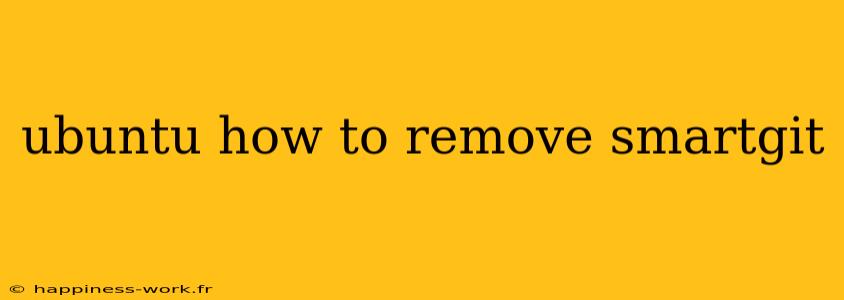SmartGit is a popular Git client that provides an intuitive graphical user interface for managing Git repositories. However, there might be times when you decide to uninstall SmartGit from your Ubuntu system—perhaps due to switching to another Git client or simply decluttering your workspace. In this article, we'll guide you through the process of removing SmartGit from Ubuntu, ensuring it's easy to follow and informative.
Table of Contents
- Understanding SmartGit
- Methods to Remove SmartGit
- Verifying the Uninstallation
- Cleaning Up Residual Files
- Conclusion
Understanding SmartGit
Before diving into the uninstallation process, it’s essential to understand what SmartGit is. SmartGit is a Git client designed to simplify version control management, making it easier for users to handle their repositories. It's particularly appreciated for its user-friendly interface and robust features, including support for Git-Flow and built-in SSH support.
While SmartGit can be an excellent tool, users may choose to remove it for various reasons, such as:
- Preference for a different Git client.
- Issues with compatibility or performance.
- Need to free up system resources.
Methods to Remove SmartGit
Method 1: Using the Terminal
The most efficient way to uninstall SmartGit is through the terminal. Here’s how to do it:
-
Open the Terminal: You can do this by searching for "Terminal" in your applications or using the shortcut
Ctrl + Alt + T. -
Uninstall SmartGit: Enter the following command to remove SmartGit:
sudo apt remove smartgit -
Confirm Removal: When prompted, type
Yto confirm the uninstallation process. -
Purge Configuration Files: To remove SmartGit completely, including configuration files, use:
sudo apt purge smartgit
This method leverages the package manager for efficient removal, ensuring that all associated files are taken care of.
Method 2: Using the Software Center
If you prefer a graphical interface, the Ubuntu Software Center offers a straightforward way to uninstall applications:
-
Open Software Center: Search for "Software" in your applications.
-
Search for SmartGit: Use the search bar to find SmartGit in the installed applications.
-
Remove the Application: Click on SmartGit and then select the "Remove" button.
-
Confirm the Action: Follow any prompts to confirm the uninstallation.
This method is ideal for users who are less comfortable with command-line operations.
Verifying the Uninstallation
Once you've removed SmartGit, it’s a good idea to verify that it has been uninstalled successfully. You can do this by running the following command in the terminal:
dpkg -l | grep smartgit
If there are no results, SmartGit has been successfully removed.
Cleaning Up Residual Files
Even after uninstalling an application, some residual files might remain on your system. To ensure a clean uninstallation, you can manually remove configuration directories. These files are typically stored in your home directory. Here’s how to find and delete them:
-
Open the Terminal again.
-
Remove Configuration Directories:
rm -rf ~/.smartgit
This command removes the SmartGit configuration files, ensuring that your system is completely free of any leftovers.
Conclusion
Uninstalling SmartGit from your Ubuntu system can be accomplished quickly through either the terminal or the Software Center. After following the steps outlined above, you can ensure that SmartGit and its associated files are entirely removed from your system.
Whether you’re freeing up resources, switching to a different Git client, or simply tidying your application list, the process is straightforward. If you're considering a new Git client, you might want to explore alternatives like GitKraken or SourceTree, which also offer robust features tailored to different user preferences.
Additional Tips
- Backup Repositories: Always ensure you have backups of your repositories before uninstalling any Git client, especially if you're using SmartGit for any active projects.
- Research Alternatives: Spend some time researching other Git clients and their features to find one that best fits your workflow.
By following this guide, you can easily remove SmartGit and streamline your development environment on Ubuntu. For more tutorials and guides, feel free to explore additional resources and communities dedicated to Ubuntu users.
Attribution
This guide incorporates information derived from the community-driven platform WikiHow. For more detailed instructions and community contributions, check out their article on how to remove SmartGit (original author contributions cited).