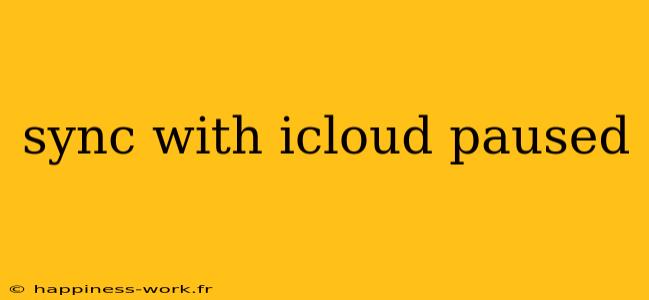If you use Apple products, you’re likely familiar with iCloud. This service allows you to sync photos, documents, and app data across all your devices. However, sometimes you may encounter a message that says, “Sync with iCloud paused.” This can be alarming, especially if you rely on iCloud for daily tasks. In this article, we’ll explore what this message means, why it might happen, and how to resolve it.
What Does "Sync with iCloud Paused" Mean?
When you see the message "Sync with iCloud paused," it indicates that your device is unable to sync with iCloud temporarily. This could mean that your data isn't being backed up or updated across devices, which can lead to inconsistencies.
Why Does Syncing Pause?
There are several reasons why your iCloud syncing might pause:
-
Network Issues: If your Wi-Fi or cellular data connection is weak, syncing may halt until a stable connection is available.
-
iCloud Storage Limitations: If you’ve exceeded your iCloud storage limit, new data cannot be synced until you either free up space or purchase additional storage.
-
Software Updates: Occasionally, bugs in the operating system can affect how iCloud syncs. If your device is running outdated software, it could cause issues.
-
Account Issues: Problems with your Apple ID, such as needing to re-enter your password, can disrupt syncing.
-
Settings Misconfigurations: Incorrect settings on your device can lead to iCloud not syncing properly.
How to Fix iCloud Sync Issues
1. Check Your Internet Connection
Make sure you have a reliable Wi-Fi connection. Here’s how:
- Go to Settings > Wi-Fi.
- Ensure you are connected to a network.
- Test your connection by browsing the internet or streaming a video.
2. Manage Your iCloud Storage
To check your storage:
- Navigate to Settings > [your name] > iCloud > Manage Storage.
- Here, you can see what is using your storage. Consider deleting files you no longer need or upgrading your storage plan if you’ve reached the limit.
3. Update Your Device
To ensure that you're running the latest software:
- Go to Settings > General > Software Update.
- If an update is available, download and install it.
4. Sign Out and Back Into iCloud
Sometimes, simply signing out and back in can reset the connection:
- Go to Settings > [your name] > Sign Out.
- Follow the prompts and then sign back in with your Apple ID.
5. Check Your iCloud Settings
Make sure that the syncing options are enabled:
- Go to Settings > [your name] > iCloud.
- Toggle on the apps you want to sync.
Additional Considerations
Use Two-Factor Authentication
To secure your iCloud account and reduce potential syncing issues, enable two-factor authentication. This adds an extra layer of security and ensures that your account remains accessible.
Regular Backups
It's essential to regularly back up your devices. Consider manually backing up to avoid loss of important data during syncing issues.
Stay Informed
Stay updated with any known issues with iCloud by checking Apple’s support page. Sometimes, temporary server issues may affect syncing, which the company will communicate through official channels.
Conclusion
Experiencing a “sync with iCloud paused” message can be frustrating, but understanding the underlying reasons and applying the suggested fixes can help you resolve the issue quickly. Keeping your device updated and monitoring your iCloud storage are proactive steps you can take to minimize these interruptions in the future.
For more detailed steps and information, refer to the original article from WikiHow. The authors have provided valuable insights that can assist you further in troubleshooting iCloud issues (source).
By being proactive with your iCloud management, you can ensure that your data remains synchronized, safe, and accessible across all your devices.
This article was optimized for SEO with relevant keywords such as “iCloud syncing issues,” “fix iCloud paused,” and “iCloud storage management.” Remember that keeping your software up to date and actively managing your storage can help prevent sync issues in the future.