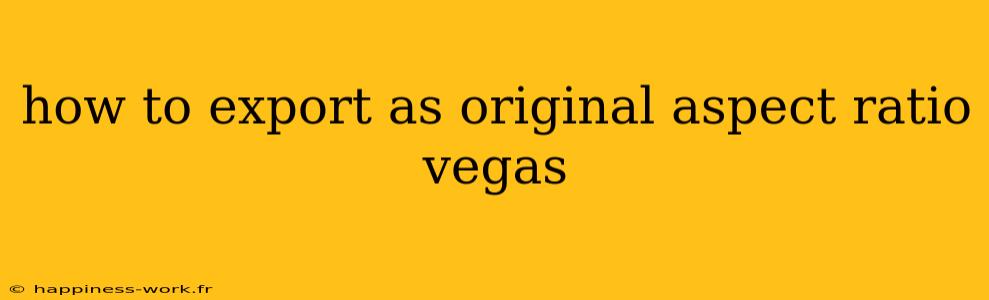Exporting your videos in the original aspect ratio is crucial for maintaining the intended look and feel of your content. Whether you're working on a project for YouTube, social media, or professional presentations, preserving the original aspect ratio ensures that your video appears as it was intended to be seen. In this guide, we will explore the steps to export your video in its original aspect ratio using VEGAS Pro, along with some added tips for achieving the best results.
Understanding Aspect Ratio
Before diving into the steps, let's define what aspect ratio is. The aspect ratio of a video is the ratio of its width to its height. Common aspect ratios include:
- 16:9 - Standard for most HD televisions and videos.
- 4:3 - Traditional TV and computer monitors.
- 1:1 - Perfect square, popular on social media platforms like Instagram.
Maintaining the original aspect ratio of your video ensures that it is displayed correctly without any stretching or cropping.
Step-by-Step Guide to Exporting in Original Aspect Ratio
Here are the steps to export your video with its original aspect ratio in VEGAS Pro:
1. Open Your Project
Launch VEGAS Pro and open the project file you want to export.
2. Access the Export Menu
- Go to File in the top menu.
- Select Render As from the dropdown menu.
3. Choose Your Output Format
In the Render As dialog box, you'll see a variety of formats to choose from. Select the format that best suits your needs. For example:
- MP4 for high-quality web videos.
- AVI for uncompressed formats often used for editing.
4. Adjust Project Settings
Before rendering, it’s important to check the project properties to ensure they match your desired aspect ratio.
- Go to File > Properties.
- Under the Video tab, look for the Width and Height settings.
- Ensure these values correspond to the original aspect ratio of your footage.
5. Customize Video Settings
- Back in the Render As window, click on the Customize Template button next to your chosen format.
- In the Video tab, you may see settings such as Frame Size. Select Match Project Settings to ensure your export reflects the original aspect ratio.
- You can also adjust the bitrate and other quality settings as needed.
6. Choose the Destination
Select the destination folder where you want the exported video to be saved, and give your file a name.
7. Render the Video
Click the Render button. VEGAS Pro will begin exporting your video with the original aspect ratio intact.
8. Review the Exported Video
After rendering, it’s good practice to play back the video to ensure that it looks as expected.
Additional Tips for a Successful Export
- Test Export Settings: Before rendering a large project, export a short test clip with the same settings to confirm the aspect ratio and quality.
- Use Professional Formats: If you plan on further editing your video, consider exporting in a format like AVI or MOV that retains quality better than compressed formats like MP4.
- Consider Your Audience: Depending on where your video will be showcased, you might need to adjust your aspect ratio (e.g., 16:9 for YouTube vs. 1:1 for Instagram). Keeping track of platform specifications can help optimize your content.
Conclusion
Exporting your video in its original aspect ratio using VEGAS Pro is a straightforward process that helps preserve the quality and integrity of your content. By following the steps outlined above, you can ensure that your videos maintain their intended appearance regardless of where they are shared.
For more detailed instructions or troubleshooting, be sure to refer to resources from VEGAS Pro’s official website and community forums.
Attribution: This article incorporates insights based on information from WikiHow, with steps to export videos using VEGAS Pro. Always check the latest tutorials and guides for the most updated techniques and settings.
By keeping your content engaging and visually appealing through correct aspect ratio settings, you can enhance your video production quality and audience experience. Happy editing!