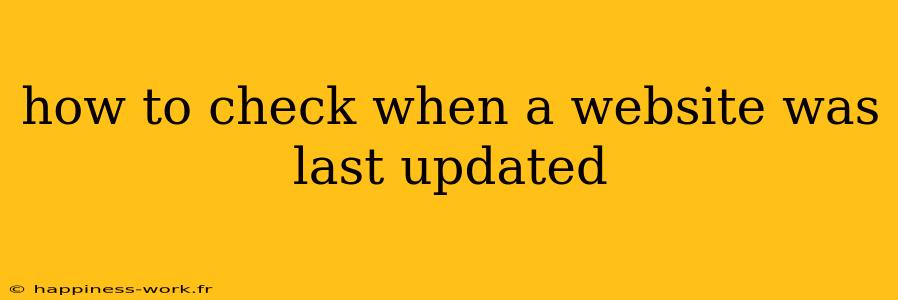Determining when a website was last updated can be essential for a variety of reasons, such as verifying the credibility of the information, checking the relevance of the content, or tracking changes over time. In this article, we'll explore several effective methods for checking the last update date of a website, alongside practical examples and additional insights.
Why Is It Important to Know When a Website Was Last Updated?
Knowing when a website was last updated is crucial for several reasons:
- Credibility: Older content may be outdated or inaccurate, especially for topics like technology or medicine.
- Relevance: Current trends and information can change rapidly; knowing the update date helps assess the information's relevance.
- Research: For academic or professional projects, citing the most current resources is vital.
Methods to Check the Last Update of a Website
1. Look at the Footer
One of the easiest ways to find out when a webpage was last updated is to check the footer. Many websites include a "Last Updated" date at the bottom of their pages.
Example: If you visit a news site, you might find a date indicating when the article was published or last revised.
2. View the Page Source
If the update date is not available in the visible content, you can check the HTML source code of the page. Right-click on the page and select “View Page Source” or press Ctrl + U (or Cmd + U on Mac). Look for meta tags that may indicate the last updated date.
SEO Tip: Searching for <meta> tags related to dates can help pinpoint when the page was updated. For instance, look for <meta name="last-modified" content="...">.
3. Use the Wayback Machine
The Wayback Machine is a fantastic tool that allows you to see archived versions of webpages. By entering the URL of the website, you can view how it has changed over time and see its last archived version.
Example: If you are researching an article, you can type in the URL and see all previous snapshots and their dates.
4. Check Google Cache
Google caches web pages and includes the date of the last crawl. To access this, type cache:[website URL] in the Google search bar. This will bring up a cached version of the site, usually with a note about when it was cached.
Example: Searching for cache:example.com will show you the most recent cached version of the homepage of Example.com.
5. Use Online Tools
Several online tools can help you find the last updated date of a website, such as WhoIsHostingThis or SEMrush. These tools can provide comprehensive details about the domain and sometimes include information about updates.
SEO Tip: Utilizing such tools can also give you insight into the site's overall performance, backlinks, and keyword rankings, all valuable for webmasters and marketers.
Additional Tips for Evaluating Website Content
- Check for References: Reliable websites often cite their sources. Verify the date of the sources quoted within the webpage.
- Examine the Content: Read through the text and look for phrases like "recently" or "updated in [year]." This can help you gauge how current the content is, even if no clear date is listed.
Conclusion
Knowing when a website was last updated is a crucial skill for anyone consuming information online. By utilizing the methods outlined above—from checking footers to leveraging the Wayback Machine—you can ensure that the information you rely on is current and credible.
For further research or to improve your skills in verifying online content, consider exploring topics related to digital literacy or web analytics.
References
- WikiHow contributors. (n.d.). How to Check the Last Updated Date of a Website.
This article incorporates content from WikiHow while providing additional insights and methods to enhance understanding and usability for readers. Always stay informed, and remember that the digital landscape is ever-changing!