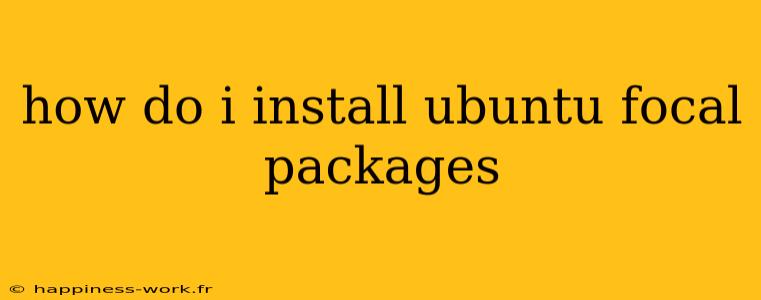Installing packages on Ubuntu Focal Fossa (20.04 LTS) can seem overwhelming at first, but with the right steps, you'll have a smooth experience. This guide will answer common questions related to package installation while providing additional insights and practical examples to enhance your understanding.
What Are Ubuntu Focal Packages?
Ubuntu packages are collections of software bundled in a single file. These packages can be installed, removed, or updated using the Advanced Package Tool (APT) or other package management tools. Ubuntu Focal refers specifically to the version 20.04 LTS of Ubuntu, released in April 2020, which is known for its stability and long-term support.
How Do I Install Packages on Ubuntu Focal?
1. Using the APT Command
The primary method to install packages on Ubuntu is through the APT command. Here’s how to do it:
Step 1: Update Your Package List Before installing any package, it’s a good idea to update your package list to ensure you have the latest information from the repositories.
sudo apt update
Step 2: Install a Package
To install a package, use the following command. Replace package-name with the actual name of the package you wish to install.
sudo apt install package-name
Example:
To install the text editor nano, you would run:
sudo apt install nano
Step 3: Verify the Installation After installation, you can verify it by running:
nano --version
2. Installing .deb Packages
Sometimes you might have a .deb package that you want to install. Here’s how to do it:
Step 1: Download the .deb File
You can download the file from a trusted source. For instance, if you wanted to download example.deb, place it in a convenient directory.
Step 2: Install the .deb Package
Use the dpkg command followed by the -i option:
sudo dpkg -i /path/to/example.deb
Step 3: Resolve Dependencies If you encounter dependency issues, run:
sudo apt install -f
3. Using Snap Packages
Snap packages are another convenient way to install software that bundles all dependencies. This is particularly useful for software that is frequently updated.
Step 1: Install Snapd (if not already installed) Most Ubuntu installations come with Snapd by default. If it’s not present, install it using:
sudo apt install snapd
Step 2: Install a Snap Package To install a Snap package, use the command:
sudo snap install package-name
Example:
To install the popular code editor VS Code, you would run:
sudo snap install code --classic
Additional Tips for Managing Packages
How Do I Remove a Package?
If you wish to remove a package, you can do so using:
sudo apt remove package-name
If you want to remove the package along with its configuration files, use:
sudo apt purge package-name
How to List Installed Packages
To view a list of installed packages, you can execute:
dpkg --get-selections | less
For a more specific query, you can use grep:
dpkg --get-selections | grep package-name
Conclusion
Installing packages on Ubuntu Focal can be straightforward if you follow the right steps. Whether using APT, .deb files, or Snap packages, you can easily manage your software needs. Remember to keep your system updated and be mindful of dependency management to avoid issues down the line.
For further exploration, consider looking into PPA (Personal Package Archive) for accessing additional software not included in the official repositories. This can enhance your experience by providing more options tailored to your needs.
Resources for Further Learning
Attribution: This article incorporates concepts and knowledge from WikiHow regarding package installation on Ubuntu. Always refer to the original source for additional context and information.
By understanding and following these instructions, you can become proficient in managing your Ubuntu packages efficiently. Happy installing!