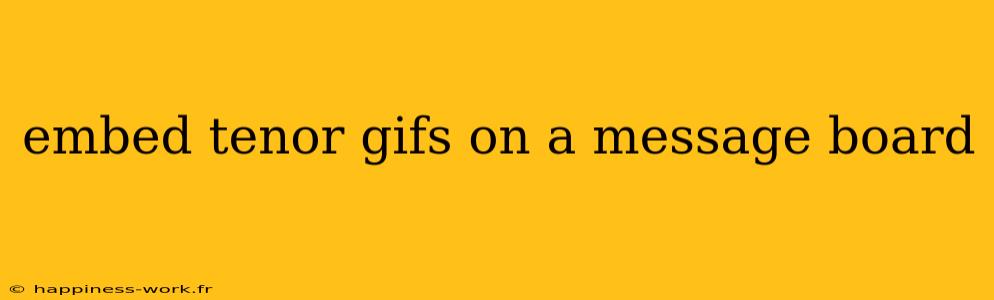Sharing GIFs on message boards is a fun and engaging way to communicate with others. Tenor, a popular GIF platform, allows users to find and share a vast array of animated images. This article will guide you through the process of embedding Tenor GIFs on a message board while adding some extra tips and insights to enhance your experience.
What is Tenor?
Tenor is a popular platform that provides a vast library of GIFs for users to share across social media, messaging apps, and forums. With a user-friendly interface, it allows people to search for and share GIFs that express a wide range of emotions and reactions.
Steps to Embed Tenor GIFs on a Message Board
Here’s a step-by-step guide on how to embed Tenor GIFs on a message board.
1. Find the GIF
- Search on Tenor: Go to the Tenor website and use the search bar to find a GIF that suits your needs. You can use keywords based on the emotion, event, or theme of the GIF you want to share.
2. Copy the Embed Link
- Get the Embed Code: Once you've selected a GIF, look for the "Copy Link" button or an "Embed" option. This may vary depending on the message board's requirements.
- For example, you can copy the provided URL for the GIF directly.
3. Go to Your Message Board
- Navigate to the Forum: Open the message board where you would like to embed the GIF. Ensure you are logged into your account.
4. Paste the Embed Link
- Using the Editor: In the message composition area, paste the copied link. Some forums may automatically convert the link into an embedded GIF, while others might require you to use HTML or BBCode.
- Example Code: If your message board supports BBCode, you might embed it using a format like this:
[img]GIF_URL_HERE[/img]
5. Preview Your Message
- Check the Format: Most message boards provide a preview option. Utilize this to ensure your GIF appears correctly before posting.
6. Post Your Message
- Submit: Once satisfied, click the post or submit button. Your Tenor GIF will be shared with other users on the message board!
Additional Tips for Embedding Tenor GIFs
Optimize for Engagement
- Choose Relevant GIFs: Select GIFs that enhance your message or express your feelings accurately. This will not only make your post more engaging but also encourage others to respond.
Use GIFs Sparingly
- Avoid Overuse: While GIFs can be entertaining, overloading your messages with them can distract from the conversation. Use them to punctuate points or express reactions rather than as the main focus.
Check Forum Guidelines
- Review Rules: Some message boards have specific rules regarding the use of GIFs. Make sure to follow their guidelines to avoid potential penalties.
Conclusion
Embedding Tenor GIFs on a message board is a straightforward process that adds a fun and dynamic element to online conversations. By following the steps outlined above, along with the additional tips for engagement, you can effectively use GIFs to express yourself better in digital conversations.
Remember, the key to successful communication on forums is balance—use GIFs to complement your message without overwhelming the readers. Enjoy sharing your favorite animated expressions!
Attribution: This article builds on information found on WikiHow and incorporates additional insights for a comprehensive guide.