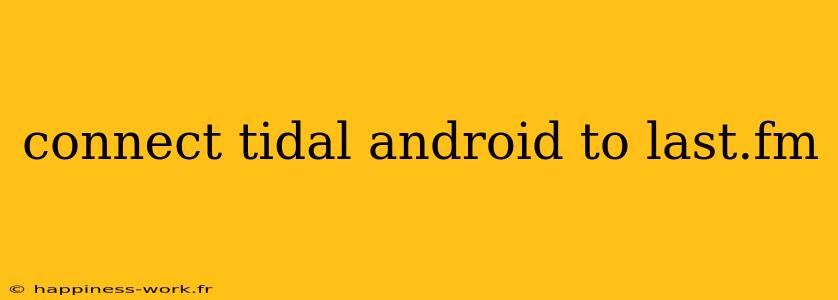Connecting your Tidal account to Last.fm can enhance your music experience by tracking your listening habits and providing personalized recommendations. This article will guide you through the process of connecting Tidal for Android to Last.fm while providing added insights and tips for optimizing your music discovery experience.
Table of Contents
- What is Last.fm?
- Benefits of Connecting Tidal to Last.fm
- Step-by-Step Guide to Connect Tidal to Last.fm
- Troubleshooting Common Issues
- Maximizing Your Last.fm Experience
What is Last.fm?
Last.fm is a music website that allows users to track the music they listen to across various platforms. With features such as personalized recommendations, community features, and a comprehensive music library, Last.fm acts as a social network for music lovers. The data collected from your listening habits helps Last.fm generate tailored recommendations and lets you discover artists and songs that you might otherwise miss.
Benefits of Connecting Tidal to Last.fm
By connecting Tidal to Last.fm, you can:
- Track Listening Stats: Automatically record every song you play on Tidal.
- Discover New Music: Get recommendations based on your listening habits.
- Engage with Community: Interact with other users, see what they are listening to, and share your musical tastes.
- Historical Data: Access a history of your listening habits over time to see how your music tastes evolve.
Step-by-Step Guide to Connect Tidal to Last.fm
-
Create Last.fm Account:
- If you don't already have a Last.fm account, go to the Last.fm website and create an account.
-
Open Tidal App:
- Launch the Tidal app on your Android device.
-
Navigate to Settings:
- Tap on the Home tab, then select the Settings icon, which usually appears as a gear icon.
-
Locate Last.fm Integration:
- Scroll down until you find the Last.fm option. Tap to enter the integration section.
-
Log Into Last.fm:
-
Confirm Connection:
- Once logged in, confirm the connection to integrate your Tidal account with Last.fm. This may involve allowing access permissions.
-
Start Listening:
- After connecting, any music you listen to on Tidal will be scrobbled (tracked) on Last.fm automatically.
Troubleshooting Common Issues
- Login Issues: Ensure you are using the correct Last.fm credentials. Sometimes, resetting your password may help.
- Scrobbling Not Working: Make sure that the Last.fm integration is enabled in the Tidal settings. It may also help to restart the app.
- No Data Appearing: If your tracks are not appearing on Last.fm, check your internet connection and refresh the app.
Maximizing Your Last.fm Experience
- Explore Your Library: Take time to explore your Last.fm library. Engage with charts, favorite artists, and discover similar music genres.
- Join Last.fm Groups: Participate in Last.fm communities that focus on your favorite genres or artists to find like-minded music lovers.
- Use the Last.fm Scrobbler: For those who also listen to music on a computer or other platforms, consider using the Last.fm Scrobbler tool to track listens across multiple services.
Conclusion
Connecting your Tidal account to Last.fm is a straightforward process that can significantly enrich your music experience by providing valuable insights and recommendations. By following the steps outlined in this guide, you can easily integrate your listening habits and discover a world of music tailored just for you.
This article incorporates content inspired by the original authors from WikiHow. For more detailed guides and community support, visit Last.fm and Tidal’s official help pages.
By including relevant keywords like "connect Tidal to Last.fm," "music tracking," and "personalized recommendations," this article is optimized for search engines while maintaining an easy-to-read format. Enjoy your music journey!